
OpenShot video editor
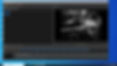
OpenShot is an easy-to-use video editor that works equally well on Windows, Mac OS, and most Linux distros. There are also portable versions for Windows and Linux distros.
The editor is both powerful and easy to use, with a clean user interface. Add video clips, images, and audio clips in various formats to compose video projects. Then export the project in a variety of common video formats, such as MP4.

Page Contents
Menus
toolbar
TimeLine
Center window tabs
Video preview and controls
Installing
The menus
There are five menus in the Windows and Linux distros versions. The Mac version has six menus. These menus contain all the items and controls for creating a video project that OpenShot offers.

OpenShot Video Editor (Mac only): This menu has preferences and About OpenShot. Preferences is located in the Edit menu in other operating systems. About OpenShot is located in Help in them.
File: Save a document, create a new one, and import and export projects.
Edit: Undo and Redo are in this menu.
Title: This has links to two dialogs. Both are libraries of title styles.
View: Hide and reveal docks and the toolbar. You also can change among several views.
Help: Tutorials, access to the Help wiki, and other self-help tools are available in this menu.
Click here to learn more about OpenShot's menu
Toolbar
The toolbar is located directly below the title of the project in the Mac version and below the menu items in the Windows and Linux distro versions. It can be moved, however, by clicking on the two columns of dots to the left of the first icon in the toolbar.
This allows you to move it anywhere in the window.

Toolbar items
There are 9 items in the toolbar:
New Project
Open Project
Save Project
Undo
Redo
Import Files
Choose Profile
Fullscreen
Export Video
Timeline
The timeline is where you place the video clips, images, and audio files you imported to create a video. By default, five tracks will be part of a newly created project, but tracks can be added or removed.
There is a toolbar for the for the timeline that has seven items, as well as a scale to adjust the amount of time is shown in the timeline.

Timeline items
Add Track
Snapping Enabled
Razor Tool
Add Marker
Previous Key Point
Next Key Point
Center the Timeline on the Playhead
center window tabs
In the middle of the project window, there are two panes. The one on the left displays the media that you imported, transitions, and other items that you can directly apply to your project. The right one is a preview of the project that is covered in the section below.
Below the left pane there are four tabs. Click one and the items in the pane changes. There are items directly above the pane that are associated with each tab.

Here are the tabs
Project Files
Transitions
Effects
Emojis
Video preview and controls
The right pane, where the project video is displayed, has controls for video playback, fast forwarding, and rewinding through the project. A frame from the video also can be saved as an image.

Installation
Available for Windows, Mac OS, and Linux operating systems
Windows
32-bit, 64-bit, portable
The Windows version can be installed on 32 and 64-bit systems. There is also a portable version that can be placed on an external drive and taken from computer to computer.
Linux
AppImage, distro libraries
The version for Linux distros is an AppImage, which is a portable version that can be placed on an external drive and taken from computer to computer. Versions that are actually installed to an operating system can be found through the operating system's software library.
It is available as both a Flatpak and as a community-supported application in the libraries.
Mac OS
Intel version
OpenShot is available by download for Intel chips. It is compatible with OS X 10.15 or later. Click here to download the app.


